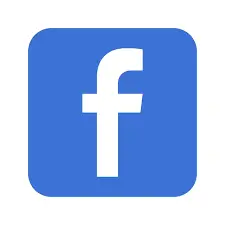Did you ever try to know where are ringtones stored on Android? No worries we come up with the answer for you.
Well, the ringtone is stored in your phone’s folder system>>Media>>Audio and finally you may get to see the ringtones.
However, you may not find it in the same way as different devices are now developing with the latest OS. Don’t worry, we will guide you to the solution. We are going to let you know the different devices’ custom ringtone location.
Where Are Ringtones Stored On Internal Storage?
You can browse your device internal storage from this location:
/storage/emulated/0/Ringtones
Let me inform you that, “0” in the path may be replaced with a different number depending on your device.
How to find the Ringtone folder on my Android?
Well, this is a common question for many of you. The folder is commonly found in the base folder on your mobile. But it is also findable under Media>>Audio>>Ringtone. When you don’t find that particular folder by default then you need to create a new one on your phone.
Hence, click on the right side of your mouse and there you get to see a blank space on your phone which is the root directory. Over there, finally, click on and create a new folder.
How To Find Ringtones on your Samsung Galaxy S8 or S8+
1. Go to the home screen there, swipe up and down to see the display of all apps
2. Over there tap on the messages which contain the ringtone
3. Now on, touch and hold the ringtone file
4. Move on your fingertips to the save attachment
5. Again tap on the appropriate attachment tap the save button
6. At the bottom tap the icon
7. Finally, tap on the folder of Samsung My Files
How to add ringtones on my Android Phone?
- Simply copy the files from your mobile
- Go straight to the Settings>>Sound >>Phone ringtone
- Now, tap on the add button to launch the media manager application
- There you will see a list of music files stored on your mobile phone
- Your Selected soundtrack will become a custom ringtone
Where are android ringtones stored (Samsung)?
While using a Samsung device then you need to be a bit tricky to sort out where are android ringtones stored.
To sort out the ringtone find it from the folder system>>Media>>Audio>>ringtone.
On the other hand, you may have a look at the folders using any available file manager you have on your device.
FAQ
How to get my ringtones back on my Android phone?
In order to do so, you need to clear all the defaults of your Android and then go for resetting the notification along with the ringtone picker.
Where are the Android Notification Stored?
You can easily find it on your Android settings>Notification Log or, you may create a shortcut settings to see it at one tap only.
Where does Samsung store its ringtones?
Normally, you may easily sort it out on your My files, and over there go to the Files>Apps>Samsung>My files and there you will find Samsung store ringtones.
Final words
Hopefully, you have already come to know where are ringtones stored on Android. We have shown up a definitive guideline to you in which you can sort out where they go. Depending on your device type it may have some differences and we already shared those too. If you still require to know more about this matter let us know, we are all ears to you.