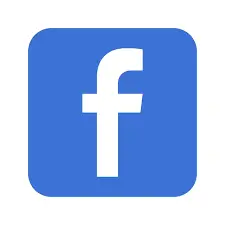Android devices have taken the world by storm. This electronic device has made everything convenient for us. Before making the best use of our Android devices, we must know some basic usage.
Learning to open the Obb file in Android is one of such basics. Let’s take a glimpse at what OBB files are and how to open OBB files in Android.
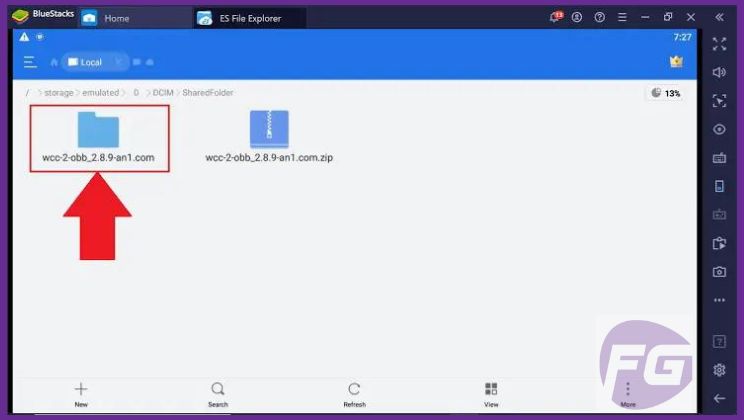
What Are OBB files?
The OBBs are Opaque Binary Blob files. They are primarily linked to Android gadgets. They store the excess information that is not saved on the Application Package or APK.
As APK can save only 100 MB of data, the excess information is stored in the OBB files. The JOBB tool in the Android Studio is used for extracting data from those files.
Can Obb Opener Open Every Sort Of Obb files?
Even though an OBB opener is used to open OBB files, it is not possible to open every type of OBB using one OBB opener. It is possible to use the ZIP or MP4 file format to make expansions of a file, but the JOBB tool can also be used to encrypt information in an OBB file.
Developers of Android devices also use Linux applications to create OBB files. One of these Linux applications is Obb tool. People who download these OBB files get the Application Package (APK) file and the extension as well. Whenever someone uploads an APK file using the Google Play Console, one or two expansion files can be added. These are the expansions that are called OBB.
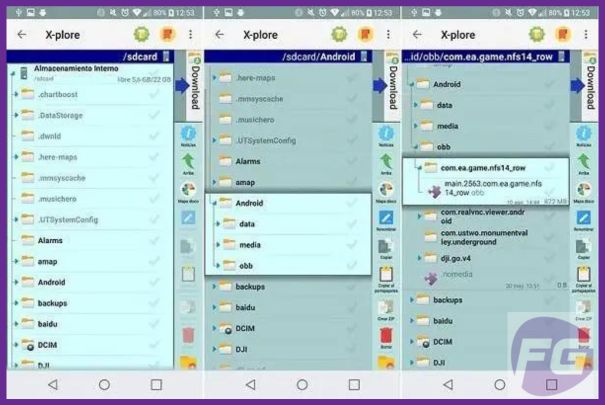
What Are the Things that You Need to Install OBB Files?
Before installing, make sure that you have the necessary apps that are required to install it. Ensure that you have the following tools or apps on your Android gadget before installation.
- Data folder
- Android device
- Application Package file
- External memory card
You can easily install the OBB file on your Android device if you have these apps. But before downloading the OBB file, please ensure that your laptop or computer is linked to your Android phone with a USB cable.

Installing an APK file on your device?
Now you need to install an APK file on your device. You need to follow the following procedures to download an APK file:
- Download the APK file on your Android device or phone’s external SD card.
- Check the phone’s external memory card and then click on the option that says “APK file”.
- The next step is to press on the “Install” option.
- It will take some time for the APK to be downloaded to your device.
- After the download is finished, the OBB file needs to be placed in the correct place.
To learn how to open an OBB file in Android, you need to first locate the OBB file in the correct place. Follow the steps below and find out more about OBB files.
- Downloaded OBB file is in ZIP format. Extract the information from the ZIP file.
- Move the data folder to External Storage (SD card) > Android > Data.
- For OBB files, transfer them to SD Card > Android > OBB.
- If “OBB” or “Data” folder is missing, create it manually.
- Double-check file transfer to avoid issues.
- Disconnect Android from PC after transferring.
- Install the downloaded APK on your device.
By following these steps, you can successfully transfer and install OBB files on your Android device.
Now you know the twist and turns of the opening process. What’s next? There are some points that you have to remember further.
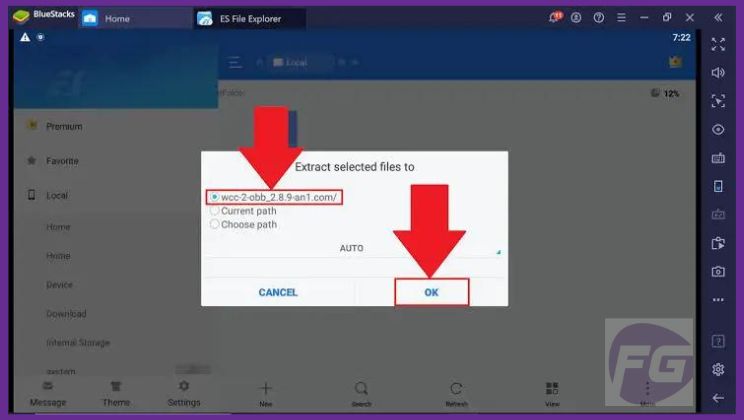
Things to Remember On How To Open OBB Files
- Choose App Resources: Decide which app resources should be separated from your APK to be used as an expansion file.
- Utilize Shared Storage: Ensure that the expansion files are stored in the gadget’s shared storage location. Avoid deleting, transferring, or renaming the expansion folder. Creating ZIP folders for the expansion is recommended if there are no specific format requirements.
- Install Expansion Files: If you can’t find the apps on your Android phone, check Google Play’s App Licensing Service to get the URLs of the expansion files and install them.
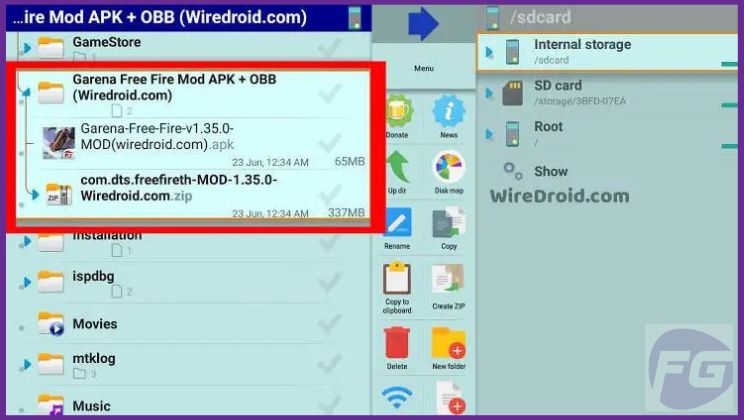
Conclusion
Many Android users don’t know how to open Obb files. In this ever-changing world, it’s crucial to keep yourself updated with simple but necessary knowledge.
Ensure that you follow the above steps carefully if you are installing an OBB file for the first time. If you fail to open, find out which points you have missed. Then try again. Have a good day buddy!
FAQ
Q. Why do I need to open it on my Android device?
A. Opening OBB files are necessary for apps to access these resources and function properly. If you remove the OBB file, the app won’t work.
Q. How can I open an OBB file on my Android device?
A. To open an OBB file on Android, you need to install an OBB extractor tool. Once extracted, the app or game that requires the OBB file can access its contents.
Q. Can I open OBB files without using any additional apps?
A. No, without using any additional apps you won’t be able to open OBB files. Obb extractor application makes them accessible to the relevant files.
Q. Which is the best file manager app for opening OBB files?
A. You can open OBB files using ES File Explorer within a short time. You can install it from the Google Play Store.
Q. Do I need to delete the OBB file after extracting its contents?
A. It’s not mandatory to delete the OBB file after extracting its contents. If you delete the OBB file, the app may not work properly.