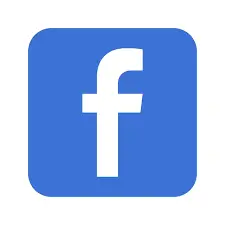One of the most annoying incidents that happen to almost all of us is getting unknown or spam calls on our phones. Sometimes it’s the telemarketers marketing their products, sometimes it’s the telephone service provider promoting their services or sometimes it’s just a stranger calling to harass you. It can be even more frustrating when you can’t even block them.
Because let’s admit it; we all have tried to block unknown numbers on our Android phones but have failed to do so because we have been unable to find the call block option on Android. It feels as if call block option were playing hide and seek with us, with the way it was such hard to find, doesn’t it?
No longer. Why? Because we have brought you the answer to how to block unknown callers on Android in our current Android troubleshoot. Let’s jump right in!
Where to Find the Call Block option on Android?
Depending on the device model you are using, the call block option can be found in different locations. This is because manufacturers can create their own design for the Android OS and therefore, the call block option is not always in the same place in all Android device models. Some devices do not have the call block option in its system at all. In that case you will have to install a third-party app to block unwanted numbers on Android.
There are a number of ways you can block calls on your Android. We will be covering everything about how to block unknown callers on Android with built-in call block option and with third-party apps.
How to Block Unknown Callers on Android with Built-in Call Blocker?
Here are the most probable methods you can use to block calls with your device’s built-in call blocker. The options or the process might slightly vary from device to device; however, the general instructions are almost the same.
1.From the Phone App:
- Open the Phone app on your Android device.
- Tap on the three-dot button on the top right corner or anywhere else within the Phone app. It might be a three-lined button on your device.
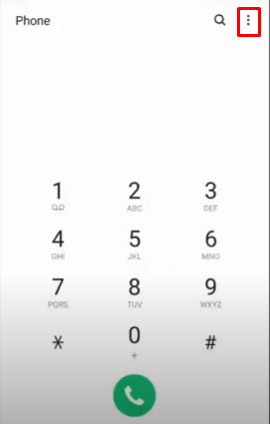
- Select Settings from the menu.
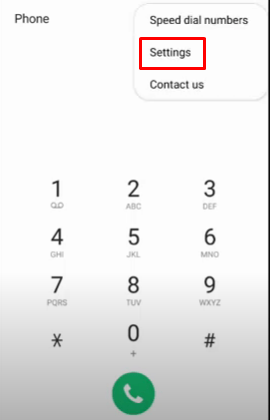
- Select Block numbers.
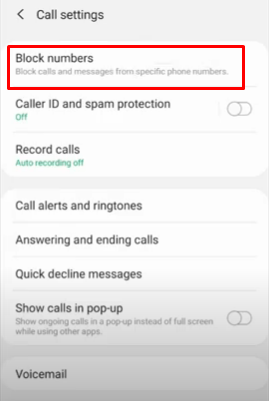
- Turn on Block unknown callers. Now you won’t get any calls from unknown callers.
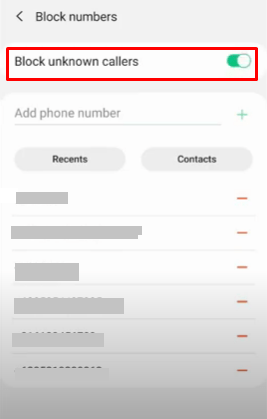
- If you want to add any number to the block list, you can do that as well. Just write the phone number in the Add phone number option, beside the + icon and the number will be listed in the blocked number list.
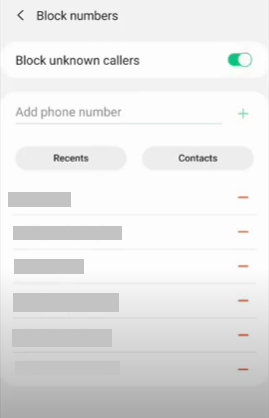
2.From the Settings App:
Method-1:
- Open the Settings app on your Android device.
- Scroll down to find System apps. Tap on it to open.
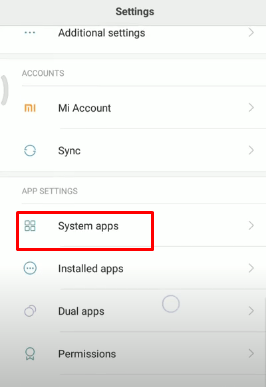
- Tap and open Call settings.
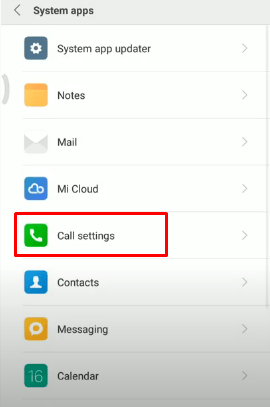
- Now go to
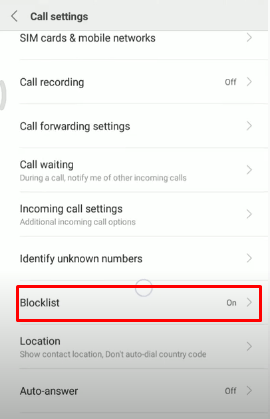
- Make sure your Blocklist is turned on > tap and open Call blocklist. There is the option to block calls from specific numbers if you need it. Just add the numbers in the Blocked numbers option.
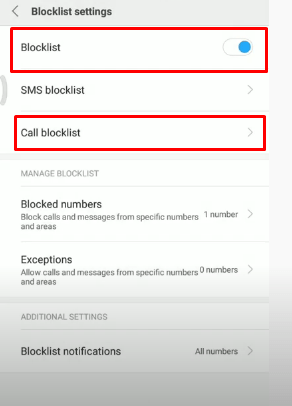
- Inside the Call blocklist, turn on Block calls from strangers. This will stop any incoming calls from unknown numbers. If you want to Block calls from hidden numbers, turn that option. Furthermore, there is the option to Block calls from contacts as well. You can choose any one of them that suits you best.
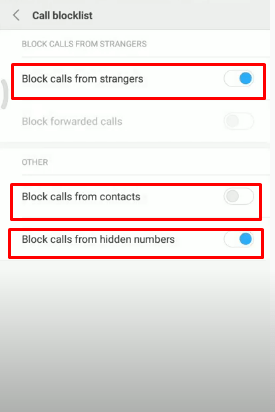
Method-2:
- Open the Settings app on your Android device.
- Scroll down to find Security & Privacy. Tap on it to open.
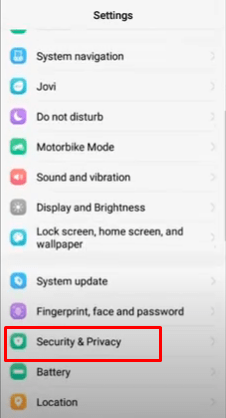
- Tap and open Block
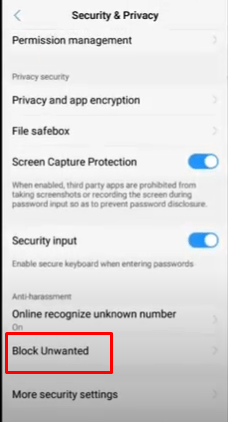
- Now turn on Block unknown/null incoming call numbers.
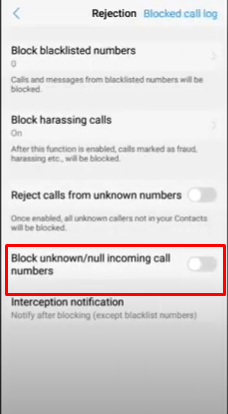
There will be no more unknown incoming calls on your phone.
Method-3:
- Open the Settings app on your Android device.
- Scroll down to find Tap on it to open.
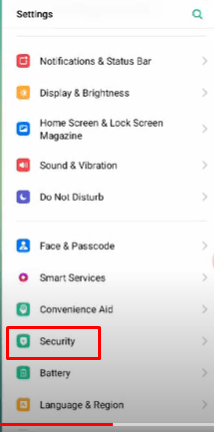
- Again scroll down until you see the Anti-harassment/Fraud Tap on it to open.
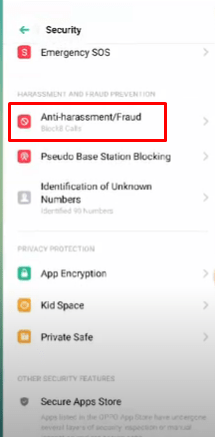
- Tap on Call Blocking.
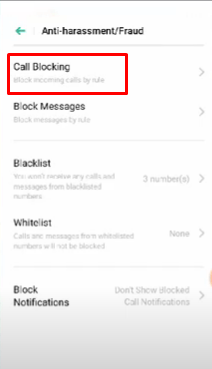
- In the next screen, press on the Block Unknown Incoming Calls.
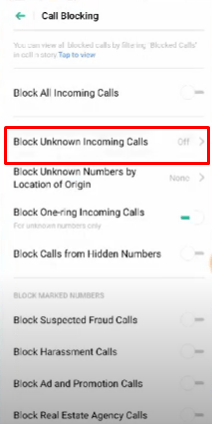
- Again press on Block Unknown Incoming Calls to turn it on.
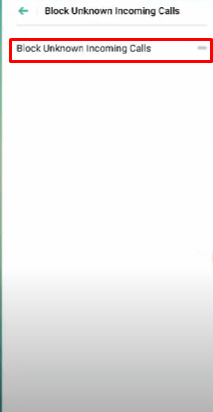
- Press On in the prompt that shows up.
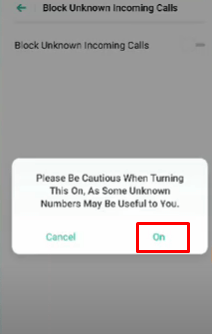
- Once the Block Unknown Incoming Calls option is turned on, all unknown incoming calls on your phone will be blocked automatically.
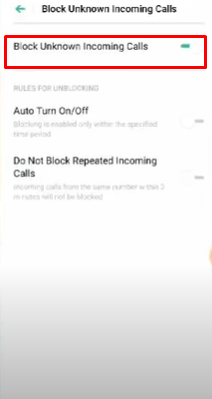
There are few more blocking options there that you can choose according to your need.
Which Third-party Apps are Best to Block Unknown Callers on Android?
If none of the above methods work, then it is highly likely that your Android smartphone does not have a built-in call blocker option. In that case, installing a third-party call blocker app is your only choice. Below is a list of some popular third-party call blocker applications. They are available for download on Google Play Store for free.
1.Calls Blacklist – Call Blocker:
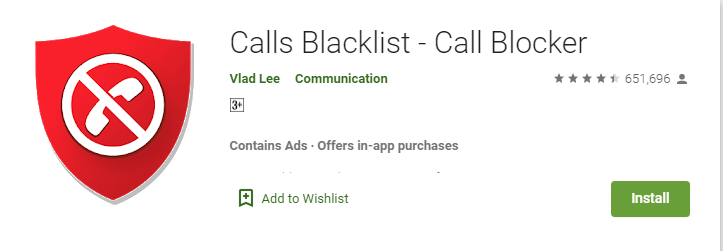
Advantage–
- It has been a very popular app to block unwanted calls for a while with a 4.5 rating.
- The user interface is quite simple and clear. You have to allow it some permission after installing and you are good to go.
- It has both call block and SMS block feature.
- You can create a blacklist by putting in phone numbers you don’t want calls from. Or you can block all unknown numbers by turning this feature on. Private number blocking is also available.
- It has a SMS messenger function that allows you to send, receive and manage SMS.
Disadvantage-
- The free version contains ads. Offers in-app purchases.
2.Truecaller: Caller ID, spam blocking & call record:
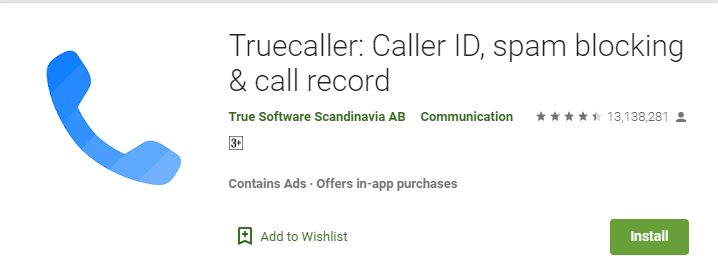
Advantage–
- Another popular app that has a 4.5 rating on Play Store.
- It blocks calls and SMS by country code or number series.
- It has caller ID that identifies a caller and SMS sender.
- There is a voice calling feature for you to talk to people for free.
Disadvantage-
- The free version contains ads. Offers in-app purchases.
- It will access your phone book that will be added in its database.
3.Hiya – Call Blocker, Fraud Detection & Caller ID:
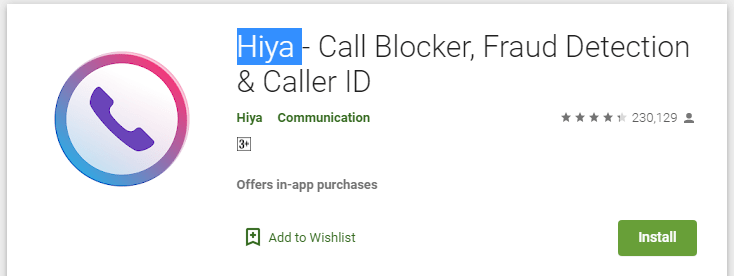
Advantage–
- It has a 4.3 rating on Play Store.
- The user interface is pretty easy.
- Has the call block option on the free version.
- It is ad-free.
Disadvantage-
- Spam call auto-block is not free.
- Caller ID is available on the premium version.
- It will access your phone book that will be added in its database.
4.Should I Answer?
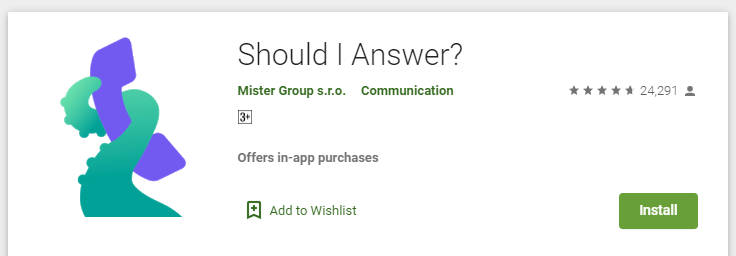
Advantage–
- It has a 4.7 rating on Play Store.
- Simple and easy user interface.
- It can block hidden or foreign numbers.
Disadvantage-
- Adding new numbers to blocklist is not that easy.
5.Call Control – SMS/Call Blocker. Block Spam Calls!:
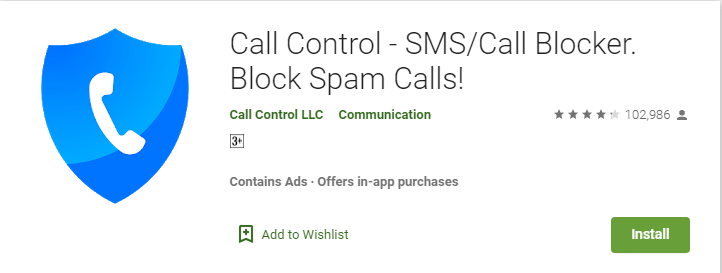
Advantage–
- It has a 4.3 rating on Play Store.
- It blocks calls and SMS both.
- Easy to use interface.
- Supports wildcard blocking.
- Offers a free trial of the premium version.
Disadvantage-
- You have to create a user account before getting the benefit of it.
Others Related Post: How To Increase Ram On Android Without Rooting How to Empty Trash on Android?
FAQs
1.How do I block unknown calls on Android?
- Open the Phone app on your Android device.
- Tap on the three-dot button on the top right corner or anywhere else within the Phone app. It might be a three-lined button on your device.
- Select
- Select Block numbers.
- Turn on Block unknown callers. Now you won’t get any calls from unknown callers.
2.How do I block hidden numbers on Android?
- Open the Settings app on your Android device.
- Scroll down to find System apps. Tap on it to open.
- Tap and open Call settings.
- Now go to
- Make sure your Blocklist is turned on.
- Inside the Call blocklist, turn on Block calls from hidden numbers
3.Is there an app to block unknown callers?
Calls Blacklist – Call Blocker is a popular call blocking app.
- The user interface is quite simple.
- Has both call block and SMS block feature.
- You can create a blacklist by putting in phone numbers and block all unknown numbers by turning this feature on.
- Private number blocking is also available.
- Has a SMS messenger function that allows you to send, receive and manage SMS.
- The free version contains ads. Offers in-app purchases.
4.My Phone app does not have the call block option. What do I do?
- Open the Settings app on your Android device.
- Tap on
- Tap on Anti-harassment/Fraud.
- Tap on Call Blocking.
- Press on the Block Unknown Incoming Calls.
- Again press on Block Unknown Incoming Calls to turn it on.
- Press On in the prompt.
- Once the Block Unknown Incoming Calls is turned on, all unknown incoming calls on your phone will be blocked automatically.
Hopefully, this answers your question how to block unknown callers on Android. With the way telemarketing and other spam calls are increasing day by day, it’s really necessary to turn on unknown call blocker option. At first sight, blocking unknown callers from Android built-in system might seem quite a hassle. However, once you get used to it, it won’t be a bother anymore.