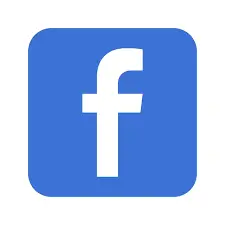In this article, we are going to share how to open a torrent file on Android.
1. Install a torrent client app from the Google Play Store.
2. Download the torrent file to your Android device.
3. Open the torrent client app.
4. Use the app’s built-in file explorer to navigate to the location where you downloaded the torrent file.
5. Tap on the torrent file.
6. The torrent client app should recognize the file and prompt you to select the files you want to download or start the download automatically.
How to Run and Open Torrent files on Android
Step 1: Get a VPN first, and be secure
Step 2: Install the torrent on Android
Step 3: Download the Torrent File
Step 4: Get to Know Your Device
Step 1: Get a VPN first, and be secure
Using a VPN is the first and foremost step to download and run the Torrent on android. Well, it is because the internet browsing is fully trackable by Internet Service Providers. And, those hackers who sneak into your browsing history and hack your data may sell them to the third parties. To block them, you just need to have a good VPN.
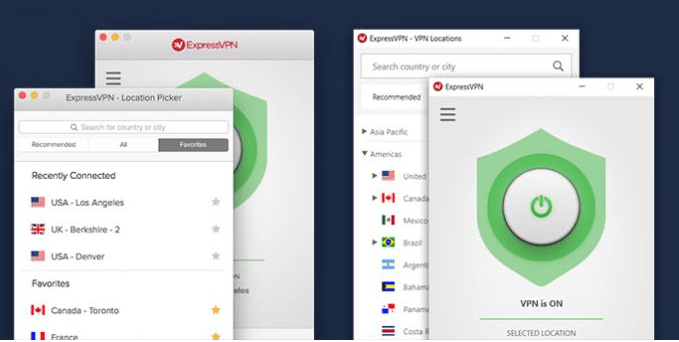
Step 2: Install the torrent on Android
As you have already installed the VPN for pc then it is high time to have torrent on android. We recommend you to have the uTrorent on Android. Here is the process to run the uTrorent on your smartphone:
- First of all, you need to have a verified Gmail ID and then run the Google PlayStore
- Once you click on the PlayStore then you will come to see a search bar there.
- Now go ahead and tap on it, then you need to type the name of the torrent “uTorrent”
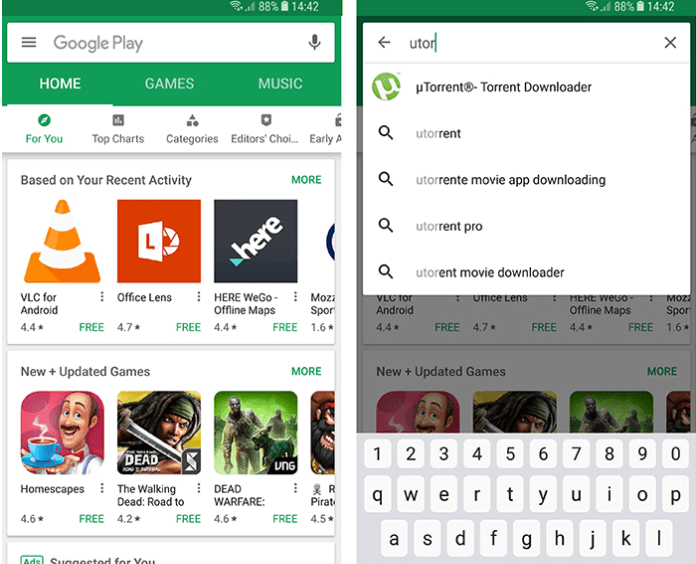
- Immediately, you will come to see the app over there and now hit enter the icon
- Then, the installation process will begin soon, the app would be 11MB so download it and run as well
- Finally, when uTorrent would be getting started on your computer then it will ask several permissions to you, and you will need to approve all of them.
Step 3: Download the Torrent File
As you have already download and installed the uTorrent on the Android platform then you need to finally download your desired torrent file. It’s been a long time that you want to do so. So it is high time to ensure the downloading process. Hence, let’s get started for the business right away below:
- While downloading the uTorrent for the first time then you will come to see a guideline. The guideline will help you out on how to use the app.
- Once you are done with the reading part of that guideline, now have a look at the uTorrent’s home screen. To begin with, Tap on the search icon located at the top-left corner.
- While using a dialog box, type there for what file you are looking for. For instance, now we will search the Lecture of Ahmed Musa Jibril lecture so type in “Ahmed Musa Jibril Lecture” then hit the search bar.
- When you have multiple web browsers then you will be asked to use which one for it. Here you need to give the permission then uTorrent will redirect you to Google and give you the torrent file.
- Once you will click on any torrent file then you will be asked which app to use. Hence, you need to tap on the uTorrent option there. As a result, the Android will download it for you within uTorrent
- Now, you open it on uTorrent then start searching the seeders then begin with the downloading. At this very moment, you may need to tap on the name of the Torrent in order to see more details.
- As you have just finished the download then you will get a notification. Once you will tap on it then you will get to see a green Play Button. This button is to play that particular file especially when it would be movie or soundtrack
Step 4: Get to Know Your Device
Before we draw the conclusion of this article, let’s share with you some of the extra tips and tricks to you. Now on, we have shared about how to use the uTorrent on Android. So, it is important to let you know how to take control of the Torrent files as well.
FAQ
How do I see Torrent files on Android phone?
First of all, you need to open the torrent file’s folder then see the download folder of your Android file manager app. Afterward tap on to the Torrent’s file in order to open it up, where you may find it
How to access my torrent file?
First of all, you need to have a verified torrent app that will run the system once you have it then start with the seeding of that particular torrent file then you may easily get access into it.
Sum Up
After reading between the lines on how to open torrent files on Android, you get to know the process indeed. We have tried to sort out the best way to use the uTorrent application on Android. However, if you ever find an issue that you don’t understand to solve, then we are all ears to you. You just need to make a comment in our comment box and then we will come with a solution for you.