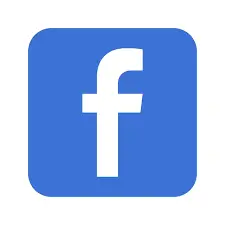Are You looking for how to check internet connection on Android programmatically? Too often it happens that we are using an app on our Android phone and it responds so slowly that we become frustrated. We don’t know whether it is for slow internet connection or just the irresponsive app. Though most times we end up blaming the app in this kind ofsituation, often the cause is really a slow or unavailable internet connection.
At times like this, it would be really helpful if you could determine if the internet connection is available or not right when you open an app. It is a good idea for developers to implement observer for internet connection state so that apps can detect the connection status. It is possible for you to check the internet connection state and type on your Android apps programmatically.
So, how to check internet connection on Android programmatically? In this article, we will show you the programmatic process to check internet connection on Android
How to Check Internet Connection on Android Programmatically?
- First, open the Android Studio and create a new project. Give it a name. We will name it
- Now how are you going to detect if your app is connected to internet or not? To do so you will need two class libraries- ConnectivityManager and
- After your project is built, first open the xmlfile from the left menu bar. We will use three permissions here- for internet, network state and Wi-Fi state so that the app notifies us if the internet or Wi-Fi is available or not. Now write three permissions-
<uses-permission android:name=”android.permission.INTERNET” />
<uses-permission android:name=”android.permission.ACCESS_NETWORK_STATE” />
<uses-permission android:name=”android.permission.ACCESS_WIFI_STATE” />
Now go to MainActivity.java.
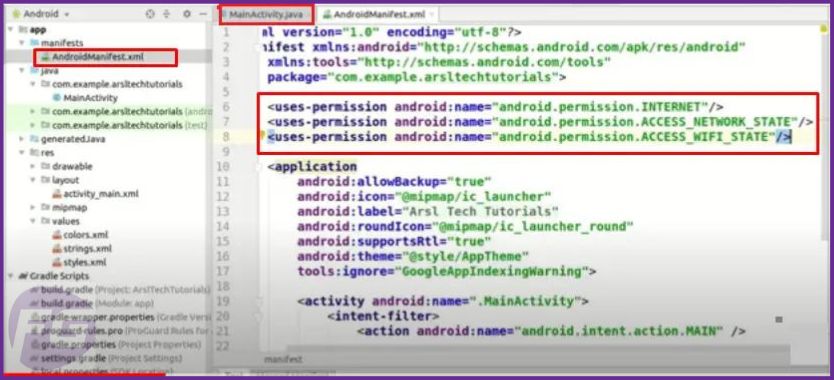
- We will use ConnectivityManager and NetworkInfo classes here. You can create a method such as public void checkConnection( ){. Under this method create objects for the ConnectivityManager and NetworkInfo Type in,
ConnectivityManager manager = (ConnectivityManager)
getApplicationContext( ) .getSystemService(Context.CONNECTIVITY_SERVICE);
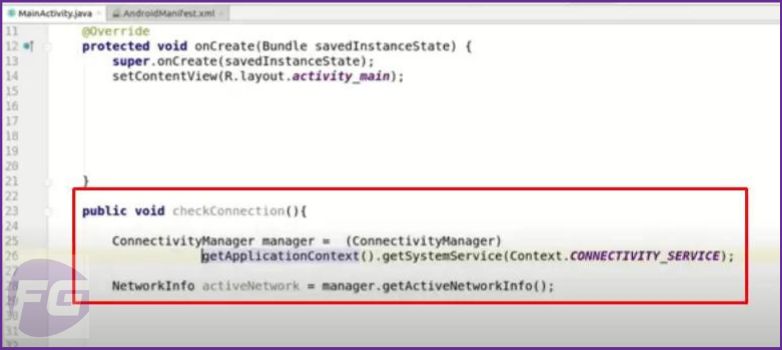
- Next we will add some if-else conditions and instructions on the ConnectivityManager class object. First write if (null!=activeNetwork){
Under the if-else condition, to check if the active network type is Wi-Fi, our display toast message will be Wifi Enabled. If the active network type is mobile data, the display toast message will be Data Network Enabled. To display the unavailability of network, the toast message will be No Internet Connection.
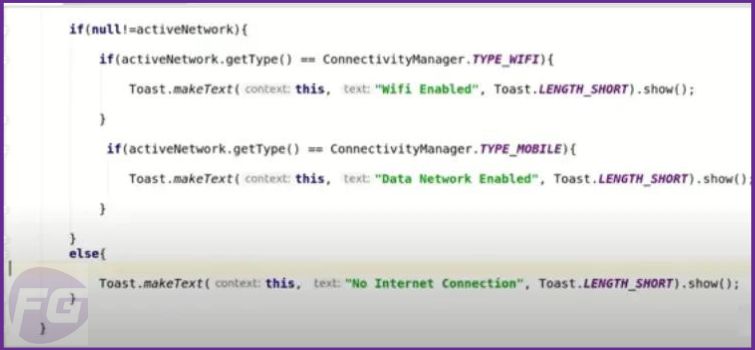
- Now it’s time to check how it turns out on the Android app; whether it informs us about the network state or not. Write checkConnection ( ) ; just above public void checkConnection( ){
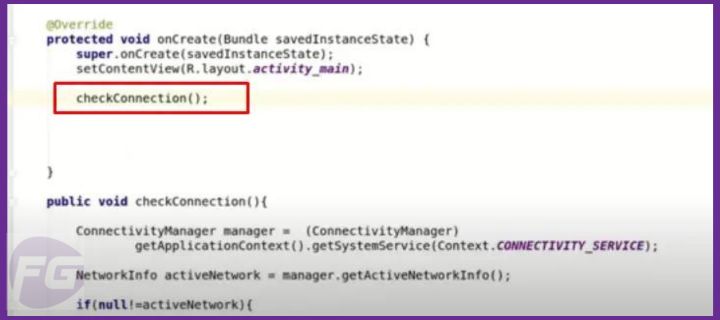
- Now turn off all networks- Wi-Fi and mobile data, then open the Android app you are experimenting with. It will show No Internet Connection as there is no active network available.
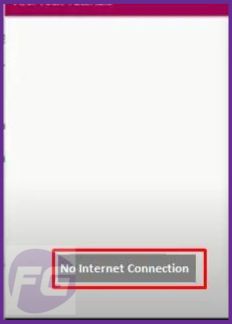
- Now close the app. Turn on mobile data and open the app again. It will show Data Network Enabled.
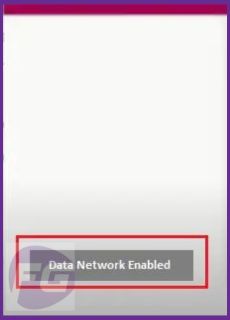
- Close the app again. Turn on Wi-Fi and open the app. It will show Wifi Enabled on the starting screen.
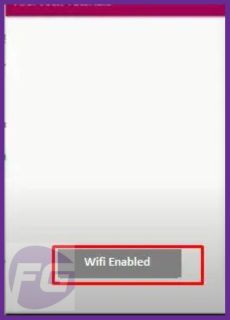
Why Displaying Internet Connection State is Important?
There might be various reasons as to why displaying internet connection state on Android apps is important. Ordinarily, developers test their apps on high-speed Wi-Fi connections where internet rarely disconnects. Therefore, if the app is slow to respond or even crashes, developers decide that it is mostly because of some kind of bug within the app.
In contrast, users normally use from an average-speed to very low-speed internet connection. The app crashing or slow response often occurs due to a low-speed network that users don’t pay attention to. They immediately assume it to be an app bug which results in uninstallation and negative reviews of the apps.
Displaying the internet connection state can remove the confusions over the reasons behind the slow response of the apps.
What are the Ways to Check Internet Connection state and Type on Android?
There are several ways to determine the internet connection state on Android. They are listed below-
- With the NetworkInfo, ConnectivityManager and TelephonyManager libraries or classes to detect the network type and state.
- By downloading files from the internet to calculate how much time it took in proportion to number of bytes in the file.
- With the Facbook Network Connection Class Library to determine the quality of the internet connection.
In this article, we have used the NetworkInfo and ConnectivityManager to detect the active network type and network state on Android.
others informative post:
Definitive Guidelines On How To Reset Network Settings On Android
Discover How to cancel downloads on android?
FAQs
1. What are the ways to check internet connection state and type on Android?
- With the NetworkInfo, ConnectivityManager and TelephonyManager libraries or classes to detect the network type and state.
- By downloading files from the internet to calculate how much time it took in proportion to number of bytes in the file.
- With the Facbook Network Connection Class Library to determine the quality of the internet connection.
2. Why displaying internet connection state is important?
- Ordinarily, developers test their apps on high-speed Wi-Fi connections. Therefore, if the app is slow to respond or even crashes it is mostly because of some kind of bug within the app.
- However, users normally use from an average-speed to very low-speed internet connection. The app crashing or slow response often occurs due to a low-speed network. They immediately assume it to be an app bug which results in uninstallation and negative reviews of the apps.
3. Why can’t I access mobile data on my Android?
- Open the Settings app on your Android phone.
- Tap on Mobile networks.
- Tap on Access Point Names.
- Tap on the three-dot icon on the top right corner.
- Select New APN.
- Now type in your network provider’s name and APN.
- Press
4. How can I reset my network connection on Android?
- Open the Settings app on your Android phone.
- Depending on the model of your device tap on either General management or
- Tap on either Reset or Reset options.
- Tap on Reset network settings.
- Confirm that you want to reset your network settings.
Hopefully, this answers your query on how to check internet connection on Android programmatically. This is a really necessary feature that should be added on Android apps. Not only can the users find out if they are using mobile data or Wi-Fi but also if they are using any network at all.